How do I add video to a listing?
In addition to photos, you may also add video. This feature is available only on Premium listings.
To add a video to a listing
Website
- Go to your Dashboard
- Click Edit on the listing you would like to update
- Click the Add a video icon
- Select a video file and wait for it to complete the upload
- Click Save to apply the change
Mobile app
- Select the Selling tab
- Tap the listing you would like to update
- Tap the Add a video icon
- Select Camera to take a new video, or Video Library to select one from your device, and wait for it to complete the upload
- Click the Save to apply the change
You may save a listing and navigate away from the editor while a video is processing. Videos will automatically appear on your listing after a short processing time.
Technical specifications
Each video needs to meet the following specifications.
- Maximum file size: 500MB
- Duration: between 5 and 120 seconds
- File format: .avi, .mov, .mp4, .webm, .wmv
Mobile app permissions
The first time you add a video through the Stillwhite mobile app, you may be asked for permission to use your camera or access your photo library. If skip this prompt, you may need to manually grant permission to your photo library.
Apple iOS
- Open the Settings app
- Scroll down and tap Stillwhite
- Tap Photos and select All photos
- Return to the Stillwhite app and try again