How do I print a packing slip?
Including a packing slip ensures the correct items are in the box and helps avoid shipping errors for accurate delivery.
To access the packing slip:
Website
- Navigate to sales
Go to Orders > Sales to find the order you want to print a packing slip - Select the Order
Click on the specific order to view its details. - Click on "Packing Slip"
You’ll find this option within the order details page while the order status is Confirmed.
Preview the packing slip
Before printing, take a moment to review or complete the following information included on the packing slip:
- Your sender address: This should be your return address in case the package can't be delivered.
- Your phone number: A way for the carrier to contact you if necessary. Your email address is automatically included.
Add a personalized message
You may also add a brief, friendly note thanking the buyer for their purchase or providing any special instructions related to the order. If you have a store account, you can check the box labeled “Save this message for future orders” to use the same message automatically on future packing slips.
Print the packing slip
Review all details and your personalized message to ensure accuracy. Once you're satisfied, click on the Print button.
Include the packing slip in your package
Place the printed packing slip inside the package with the sold items before shipping it to the buyer.